Introducing a Chrome browser extension that allows you to easily attach files to Twitter.
As you'll see, it has advantages you won't find in any other app.
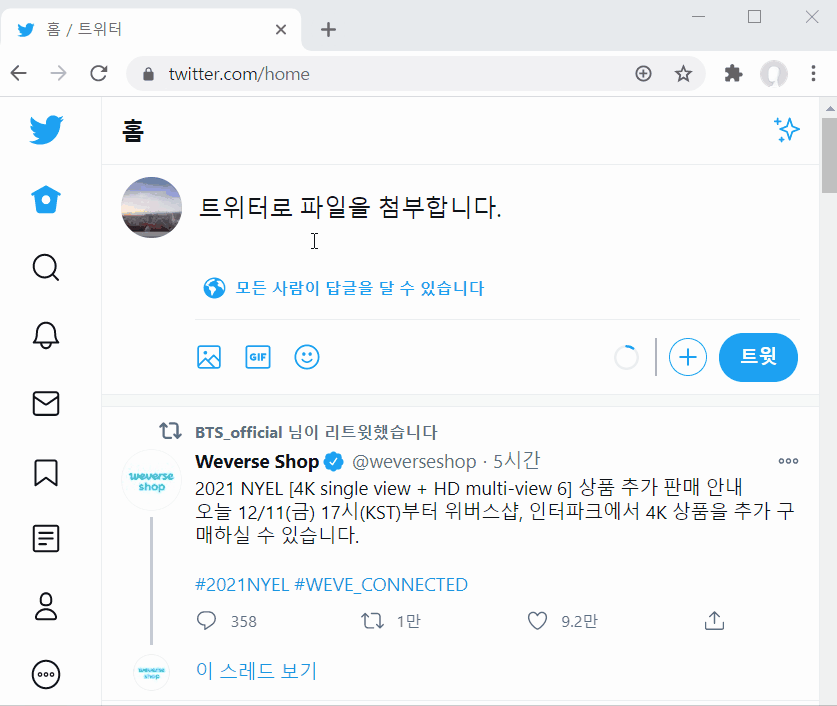
This extension works with all Chrome-based browsers (including MS Edge, etc.)
Click the download link below to go to the Chrome Web Store.
Click the Add button.

After one more confirmation, the Chrome extension will be added.
Now you're ready to use it.
You can now attach files directly in any text input field (blogs, emails, social media, anywhere). Try it right now in the comment section below.
Move your mouse pointer to the comment input area and right-click.

If you see the [Attach Web Folder] menu as shown above, everything is working correctly.
When you click this menu, the FileKiwi window will appear. A web folder will be created and the link will be added.

Select your files and they'll start uploading. Then just finish writing your post.